Our programming team has been working under CM’s hood to get things ready for our big plans regarding inter-country competitions and enhanced community features that will make the CM experience even more engaging (which is saying a lot considering how well it engages social studies students already). While most of the prep-work can’t be seen right now, we added features in CM 2.4.1 that are really cool and foreshadow what’s to come.
Student Avatars
Last spring we added the ability for educators to add avatars, but with this release students can add avatars too. To illustrate, we’re going to use Ms. Erin Harrison’s “student” account from a CM Training session that occurred in Guelph, Ontario earlier this year. Erin has been using Civic Mirror for 2 years with much success and (not surprisingly) she ended up as her simulated country’s national leader in the training session.
1. When students want to upload and/or edit their avatar, they simply need to click on their username/pic at the top-right of the CM interface (circled in red below):
2. This will take them to their profile page where they can click the “Change Profile Picture” link. Here they can upload, crop and edit their desired photo.
3. Once done, the student avatar will appear throughout the site for everyone to see. Below are a few examples:
We are really excited about this and are looking forward to seeing students further develop their CM Identities as responsible, adult citizens. However, you teachers might be thinking, “OMG, but what about inappropriate avatars!?” Not to worry, read on …
Community Controls
Teachers have long been able to block students from the CM Community and the entire website using the Citizen Stats Control page. But, with more and more community features in the pipeline, we created a new admin page solely devoted to “Community Controls”, which can be accessed from the Admin Controls box on the Main Admin page (see pic to the right).
Once there, you educators will see that every student’s avatar can be seen at a glance. This is great just for marking purposes (e.g. “Let’s see who uploaded their avatars like I asked them to”), but educators will also have the ability to remove inappropriate ones as well. And if they’re really bad, this is where teachers can block students from the CM Community or the entire site.
All for now. In an upcoming post we will highlight some of the other features that we released in CM 2.4.1.
And if you’re not using CM and want to see what all the fuss is about – for crying out loud – Request a Free Trial!
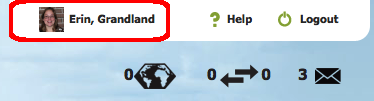
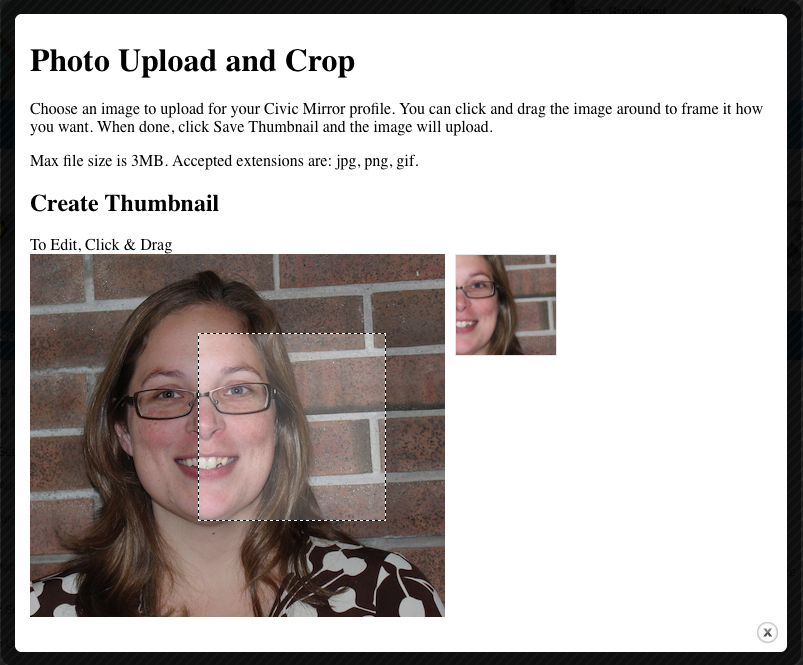
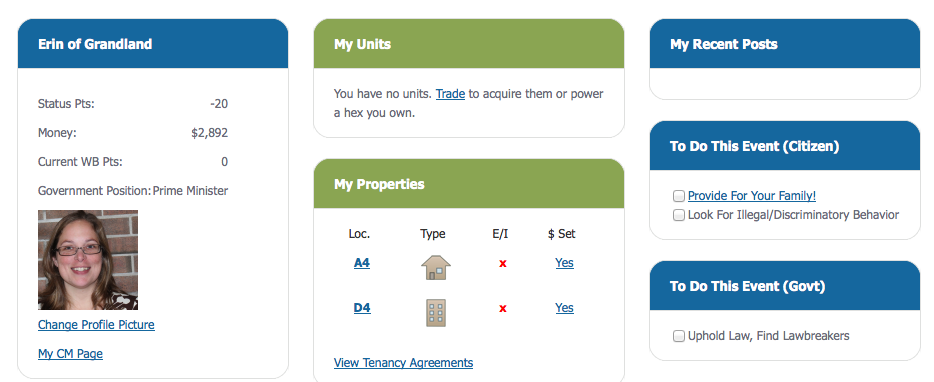
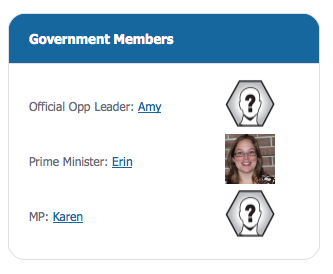
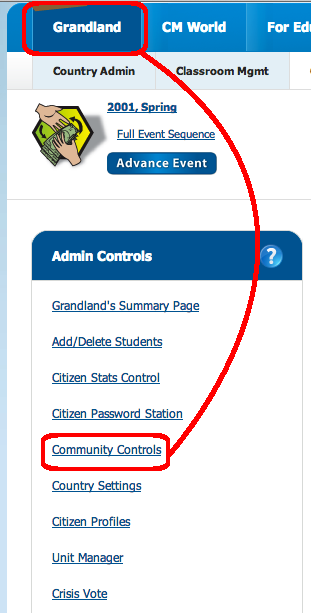

Pingback: CM2.4.5 Let’s Users Customize in Entire New Ways | Civic Mirror